Set execution hints at node level
Via the visual interface
- Go to the Apps tab of your project dashboard.
- Click next to the workflow and select Edit. Workflow Editor opens.
- In the workflow editor, double-click the node representing the tool in the workflow whose instance you want to set. This will show the object inspector on the right. Note that input and output nodes in a workflow don't represent tools, and you can't set their instances.
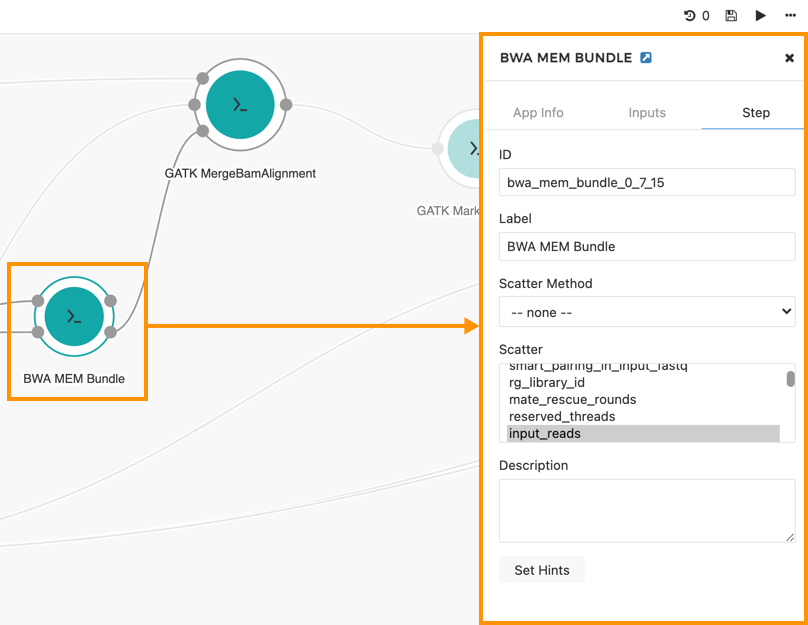
- In the object inspector, open the Step tab.
- Scroll to the bottom of the tab's contents and click Set Hints. The Set Hints popup window opens.
- Click Add a Hint and enter the following information:
- In the Class field select e.g.
sbg:AWSInstanceTypeorsbg:GoogleInstanceTypeto define the instance you want to use to execute the tool. - In the Value field select an instance type from the list of available AWS or GCP instances. In the field on the right, you can set the size of storage attached to the computation instance.
- Click Done. You have successfully set the instance hint.
Via the API
- To set node-level hints via the API, include those hints in the CWL specification of the workflow when adding a new app or adding a new revision of an app.
- Node level hints should be placed in an array named hints at the top level of the appropriate step object in the workflow JSON file. Step objects themselves are contained in an array named steps at the top level of the workflow JSON.
- A hint is represented by a JSON object with the following fields:
| Field | Description |
|---|---|
class | The name of the hint to set |
value | The value to assign to this hint |
AWS
{
...
"steps": [
...
{
"hints": [
{
"class": "sbg:AWSInstanceType",
"value": "c4.8xlarge;ebs-gp2;2000"
}
],
...
},
...
],
...
}In this case, the node uses the c4.8xlarge instance with 2000 GB of attached EBS storage. The value of sbg:AWSInstanceType consists of the following three parts:
- instance type, e.g.
c4.8xlarge - attached disk type:
ebs-gp2 - attached disk size in GB
Updated about 1 month ago
