Manage the project dashboard
Every project on CAVATICA has its own project dashboard.
Overview
The project dashboard displays information about the project, its project members, and its tasks. From the project dashboard, you can search and add files and apps to your project. Project administrators can Add a collaborator to a project as project members.
The project dashboard allows you to manage which email notifications you receive from CAVATICA.
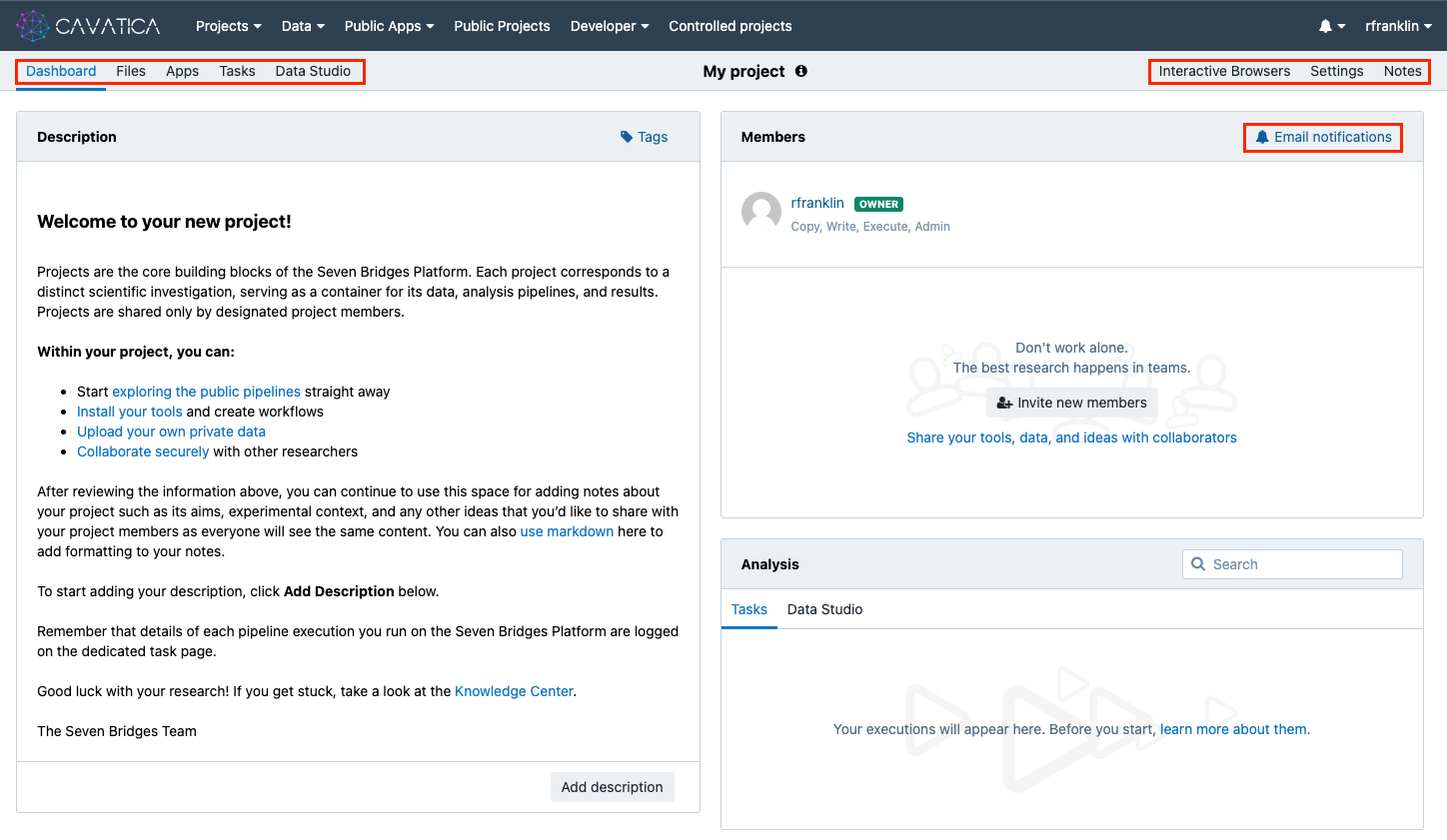
Use the Project Description as a Notepad
The Project Description panel is a shared notepad for you and your collaborators in a project. Here, you can record anything you'd like about your project. For instance, you can record the details of your project, its aims, and the experimental context. You can also use markdown to add formatting to your notes.
Knowledge Center linksWe pre-populated the Project Description with Knowledge Center links to help you started. We encourage you to take a look at them.
Add Project Members and Set Permissions
The Project panel shows your collaborators. Collaborators are specific to projects. If you are the project administrator, you can control collaborator access to the project by managing their permissions. The button + Invite New Members (or Manage members, if you already added members) enables you to invite collaborators to your project.
Read more about project settings and member permissions.
View Tasks and Their Status
A task is an individual execution of a workflow. The Tasks panel shows the most recent tasks in a
project along with their execution status: completed, aborted, or failed. Here, you can also see the completion percentage of all currently running tasks, which project member executed which task, and the time that task was initiated. Read more about executing analyses in our documentation.
Updated about 2 months ago
