View task logs
Task logs are produced for every job of every tool executed in a task. A job is the execution of one tool: a task is the execution of an app (tool or workflow), and may involve may jobs running in series or in parallel.
To see detailed information about all jobs within a task:
- Navigate to the project where you executed your task.
- Click the Tasks tab and then click the name of the task.
- To open the task stats, click View stats & logs.
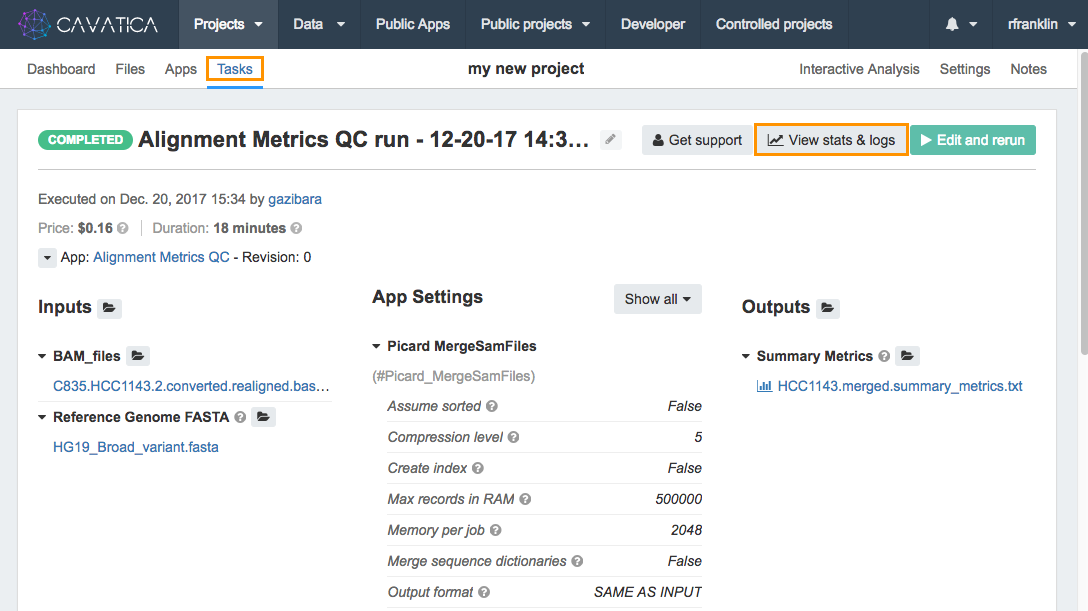
The Task stats page will be displayed.
- Click View task logs in the top-right corner.
The Task logs page will be displayed.
The left hand side bar shows directories containing the logs for each job in the task.
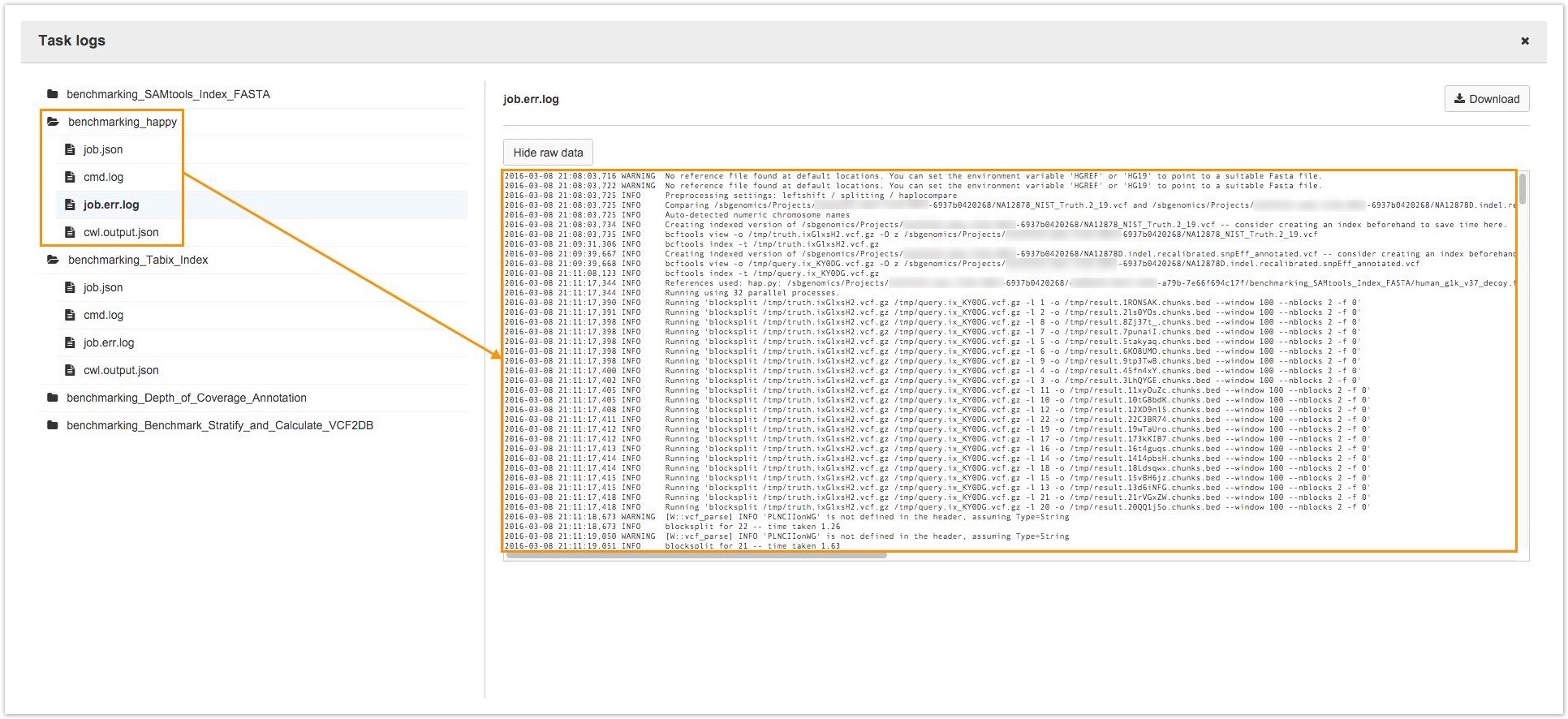
Each directory contains the following files:
job.json: A JSON file which describes the job. It contains the description of the command line tool, the inputs, and the allocated resources for the job.cwl.output.json: A file which contains the outputs of the job. This file is only created if the job was finished successfully.job.err.log: A file containing the Standard Error (stderr) stream of the job command. To understand the error logs, please consult the tool's manual.- *.log files - Log files that are produced by the Platform and by the tool:
cmd.log: A single-line file with the command used to run the job. If this file is absent, there was an error in constructing the command, such as an exception while evaluating an expression.job.tree.log- A log file that contains the tree structure of the working directory of the tool used in the job.
To view a log click on its name. The contents of the log will be displayed on the right.
Logs can be used to troubleshoot failed tasks.
View a log for a single tool or job
You can also view logs for a specific tool or job. This is particularly useful if you are troubleshooting a failed task. To see the logs for a specific tool or job:
- Navigate to the project where you executed your task.
- Click the Tasks tab and then click the name of the task.
- Click View Stats.
- Select the tool or job in the timeline to pull up Pinned Details in the right panel.
- Click View logs in Pinned Details.
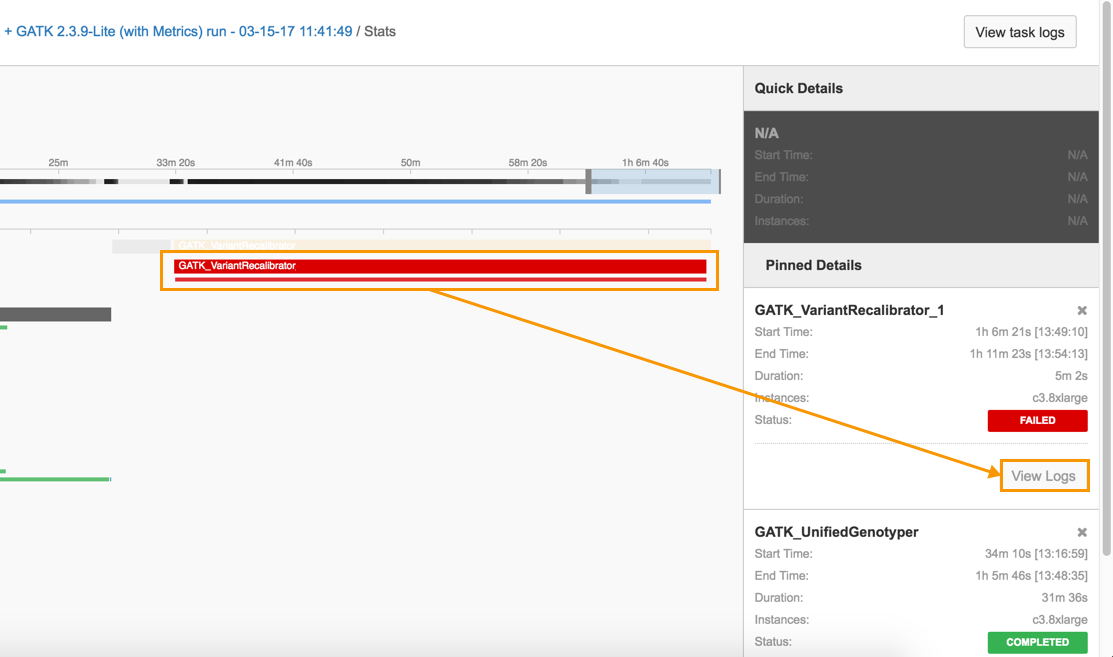
This displays the log files for the chosen job.
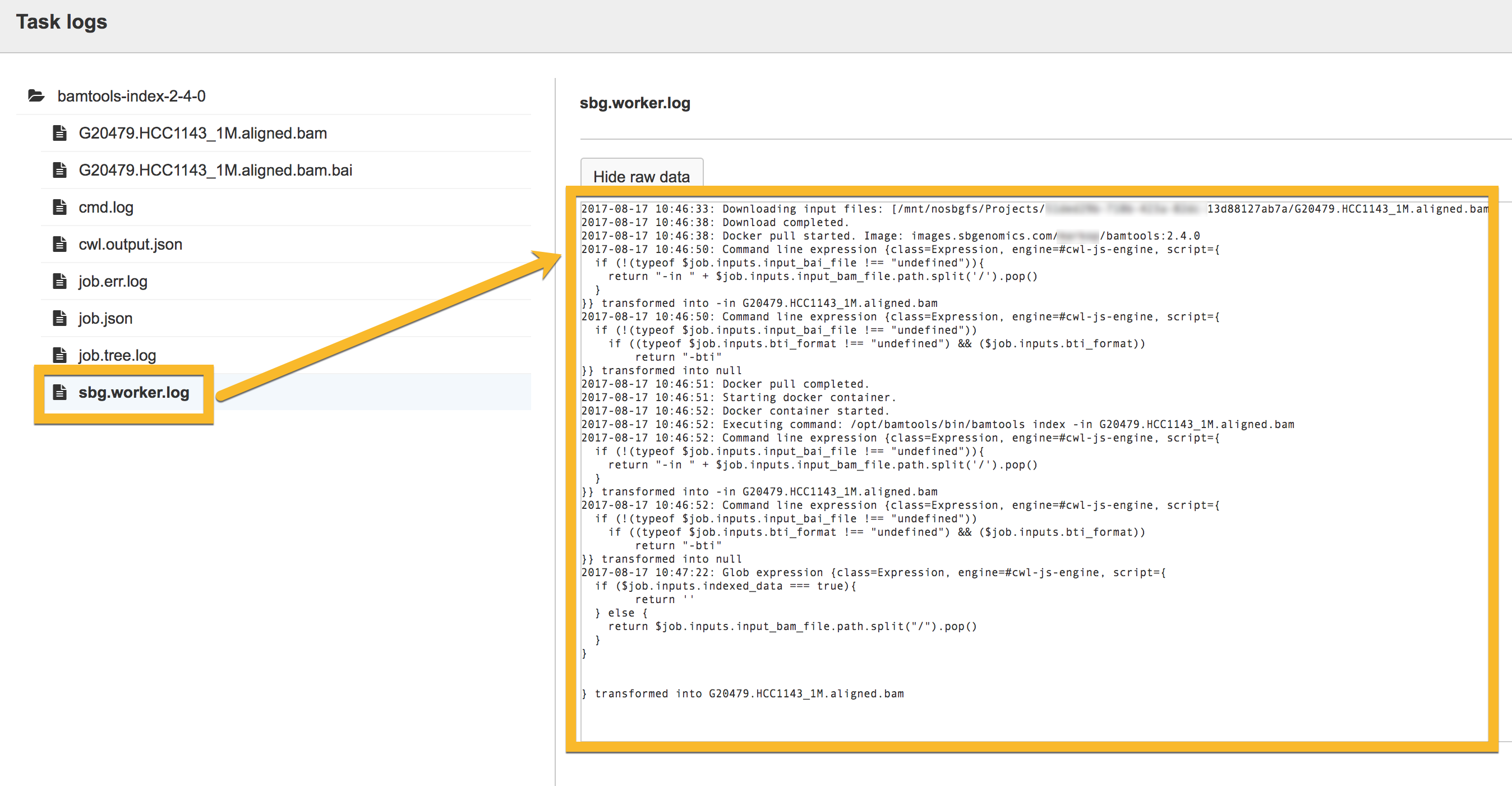
For each job, the following log files are produced:
job.json: A JSON file which describes the job. It contains the description of the command line tool and the inputs and allocated resources for the job.cwl.output.json: A file which contains the outputs of the job. This file is only created if the job was finished successfully.job.err.log: A file containing the Standard Error (stderr) stream of the job command. To understand the error logs, please consult the tool's manual.- *.log files - Log files that are produced by the Platform and by the tool:
cmd.log: A single-line file with the command used to run the job. If this file is absent, there was an error in constructing the command, such as an exception while evaluating an expression.job.tree.log- A file that contains the tree structure of the working directory of the tool used in the job.sbg.worker.log- A file which documents each phase of the job execution (starting and ending point for inputs download, docker pull, cmd execution and outputs upload) and evaluations for dynamic expressions.
Updated about 1 month ago
