Restore a file
Be aware that restoring files from Amazon Glacier may be costly. This price is calculated at the end of a billing period, and is inversely proportional to your average Amazon Glacier storage in the month in which the restoration took place.It is best to restore only the files you need when you need them. For more information, refer to the billing section in Amazon's official Glacier FAQ.
To restore an archived file, follow these steps:
- Navigate to the desired project.
- Click the Files tab.
- Select one or more ARCHIVED files by ticking the checkbox next to the file name(s).
- Click the dropdown on the far right (denoted with "...") and choose Restore.
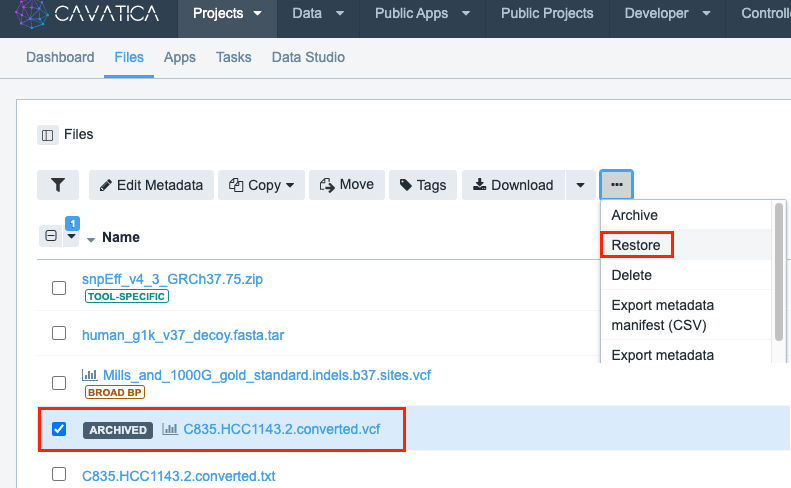
Click Restore selected items from the confirmation dialog.
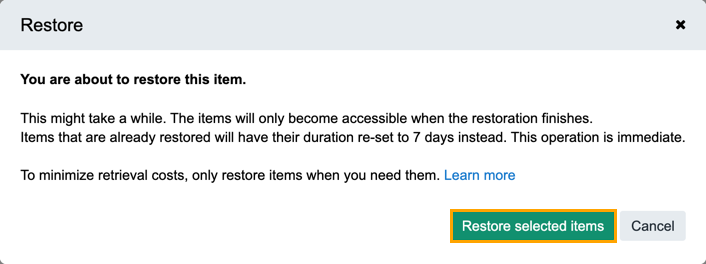
The file restoration begins accordingly. You can see the RESTORING label next to your file(s) being restored. Note that restoring might take a while. The files become accessible when the restoration is complete.
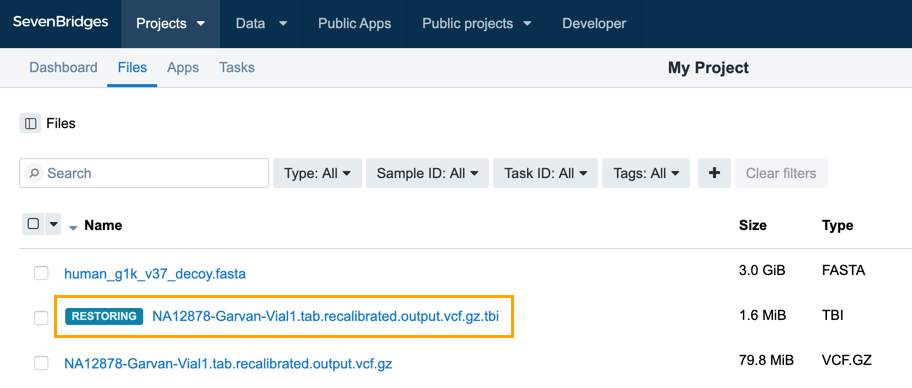
During the restoration process, a file cannot be used on CAVATICA in any way (e.g. executing an analysis). Information about the file status is also displayed within the File Status column. If you don't see this column, click the gear icon and enable it by choosing File Status).
Once the file is restored, it is labeled as RESTORED. Restored files can be used in the same way as available, unarchived files on CAVATICA. They can be downloaded, their metadata edited, and they can be used as inputs for computation.
Availability of Restored Files
When a file is restored, it remains available for 7 days. The reason is that 7 days should be enough for you to download files or re-run an analysis in case you need to verify previous results. After this period the file is automatically archived in order to reduce costs.
The amount of time the file has been archived is displayed within the File Status column.
To prolong a restored file's availability for up to an extra 7 days, select the file, click the ... drop-down menu and select Restore (see Restore a file).
The total duration of the file's availability will re-set to 7 days when you do this; in other words, clicking Restore won't add another 7 days to the file's previous availability.
Updated about 2 months ago
