Search files on CAVATICA
You can quickly locate files in a project or among Public Reference Files via keyword searching or metadata filtering. You can browse TCGA repository using the Case Explorer or the Data Browser.
Once you copy TCGA files to a project, you can follow the steps below to quickly locate them.
Keyword search
You can use the search bar at the top of each file repository to find files by entering the file name or notes associated with a file. In the example below, searching for 1000g in the Public Files repository filters for all the files that have 1000g in their names or in their associated notes.
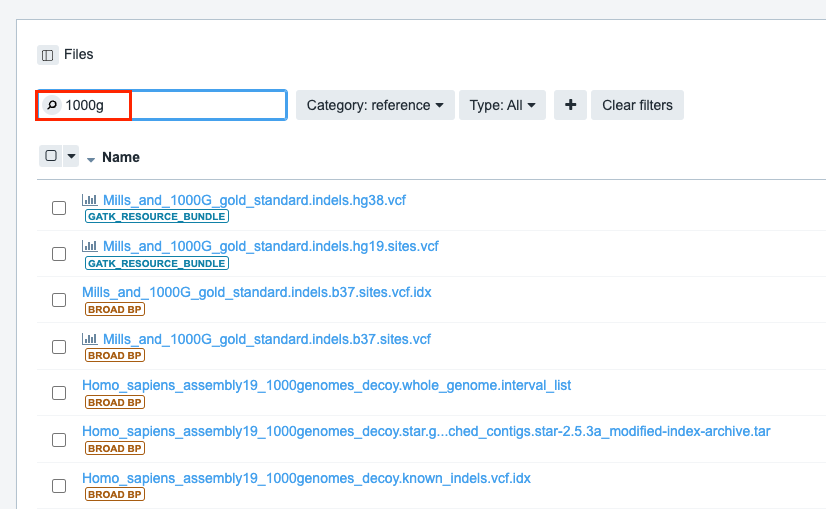
Keyword search
Click the magnifying glass icon to choose whether the search will only be applied to the current folder or it should also include subfolders.
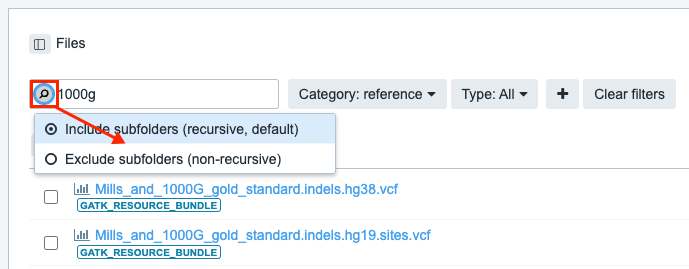
Filter by metadata fields
Once you have set your files' metadata, you can use this information to filter files. Next to the search bar in each repository are drop-down menus for the metadata fields File extension, Sample ID, and Task (see below). Selecting a particular metadata value from one of these menus displays only files that match the value.
You can add additional drop-down menus to filter by other metadata fields by clicking the + icon.
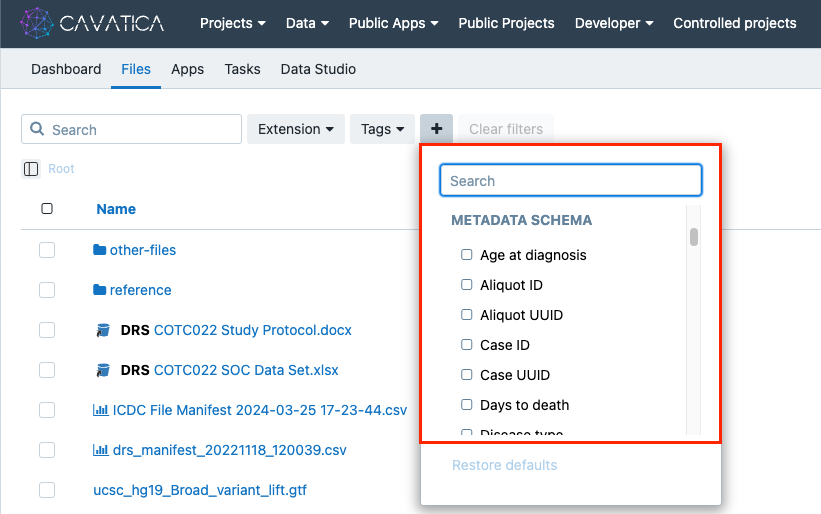
Filter by metadata fields
Filter by tags
Public reference files on the Seven Bridges Platform are labeled with tags which you can use as a criteria for filtering. To start filtering by tags, click the Tags drop-down and select a tag (e.g. WES). The list of files will be refreshed based on on your choice.
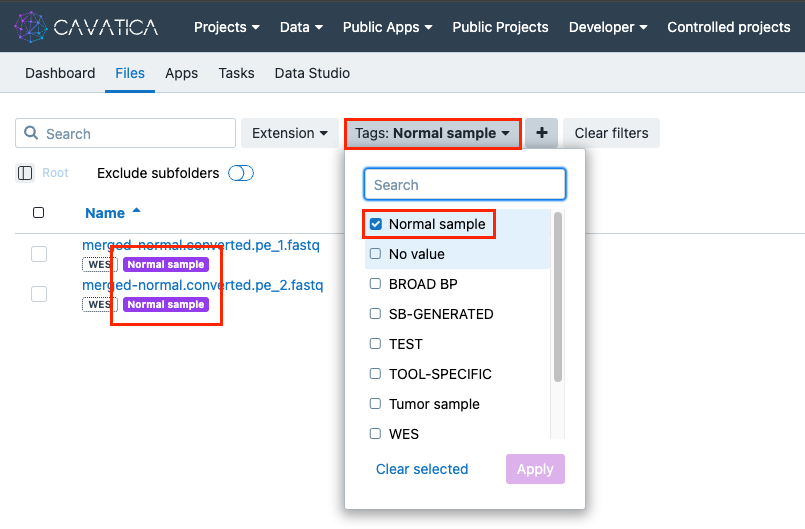
You can use multiple tags as a criteria by selecting more than one tag. In addition, you can use the search box just below the drop-down menu to look for specific tags.
Updated about 1 month ago
