Upload from your computer
The easiest way to upload data from your computer to CAVATICA is to use the upload option in the CAVATICA's visual interface, by simply browsing for files on your local machine and selecting them for upload to CAVATICA.
To upload or import a larger volume of files from your local machine or other types of storage, please consider other upload options.
To upload files from your computer follow these steps:
- Access a project on CAVATICA.
- Select the Files tab.
- Click + Add files > *Your Computer
- Click Browse files and select one or more files from your local machine. Alternatively, you can drag and drop the files to the marked area in the upload dialog.
- (Optional) Add file tags. Tags make it easier to organize and identify your files on CAVATICA.
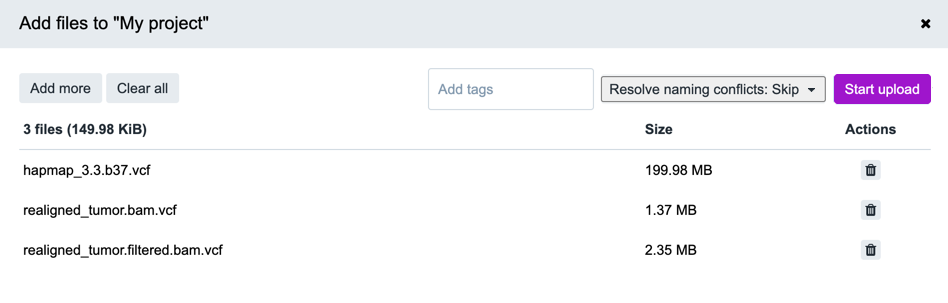
- Select the file naming conflict resolution option. This setting defines the action that will be taken if the project already contains a file with the same name as the file that is being uploaded.
- Click Start upload. The upload process will begin, please do not close the browser window or tab where the upload is taking place. To continue working on CAVATICA while the upload is in progress, click Continue working in a new tab in the notification message.
When the upload is completed, you will see the Files uploaded successfully notification message. If the upload was (partially) unsuccessful, you will see an error message that will also provide an option to Retry the failed upload right away.
Upload performance benchmarking
Generally, uploading through CAVATICA's visual interface is primarily intended for small-scale uploads. To help you get the best upload performance and decide whether you should upload your files directly through CAVATICA's visual interface or using another upload method for optimal results, we performed a series of benchmarking tests using different file sizes, number of files and network speeds. By looking at our conclusions below, try to compare the structure and amount of data you are uploading and see the expected upload performance.
Upload speed will likely depend on the following factors:
- Your internet connection speed. This is primarily related to the upload speed of the internet connection you are using to connect to CAVATICA.
- Your geographic location. The proximity of your location to the physical location where CAVATICA is hosted.
- The structure of data that is being uploaded. The overall upload speed will likely vary between uploads that consist of a single large file and uploads that consist of a large number of small files. A single 200 MB file might take up to 3 times less time to upload than 100 files that have 2 MB each.
Updated about 2 months ago
