Public Interactive Analyses
Overview
The Public Interactive Analyses gallery provides a selection of interactive Data Studio analyses that are ready to be copied and used in your projects on CAVATICA. The interactive analyses are available to all CAVATICA users as a resource to quickly start their own research using ready-made code and examples.
Access Interactive Analyses
To access the Interactive Analyses gallery, on the main menu bar click Public Apps > Interactive Analyses.
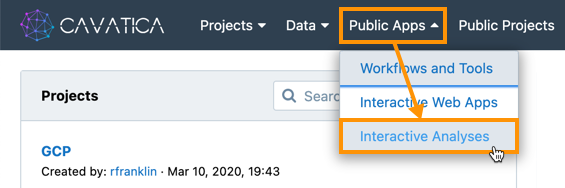
The Interactive Analyses gallery is displayed, showing a single featured analysis at the top and the rest of available analyses below.
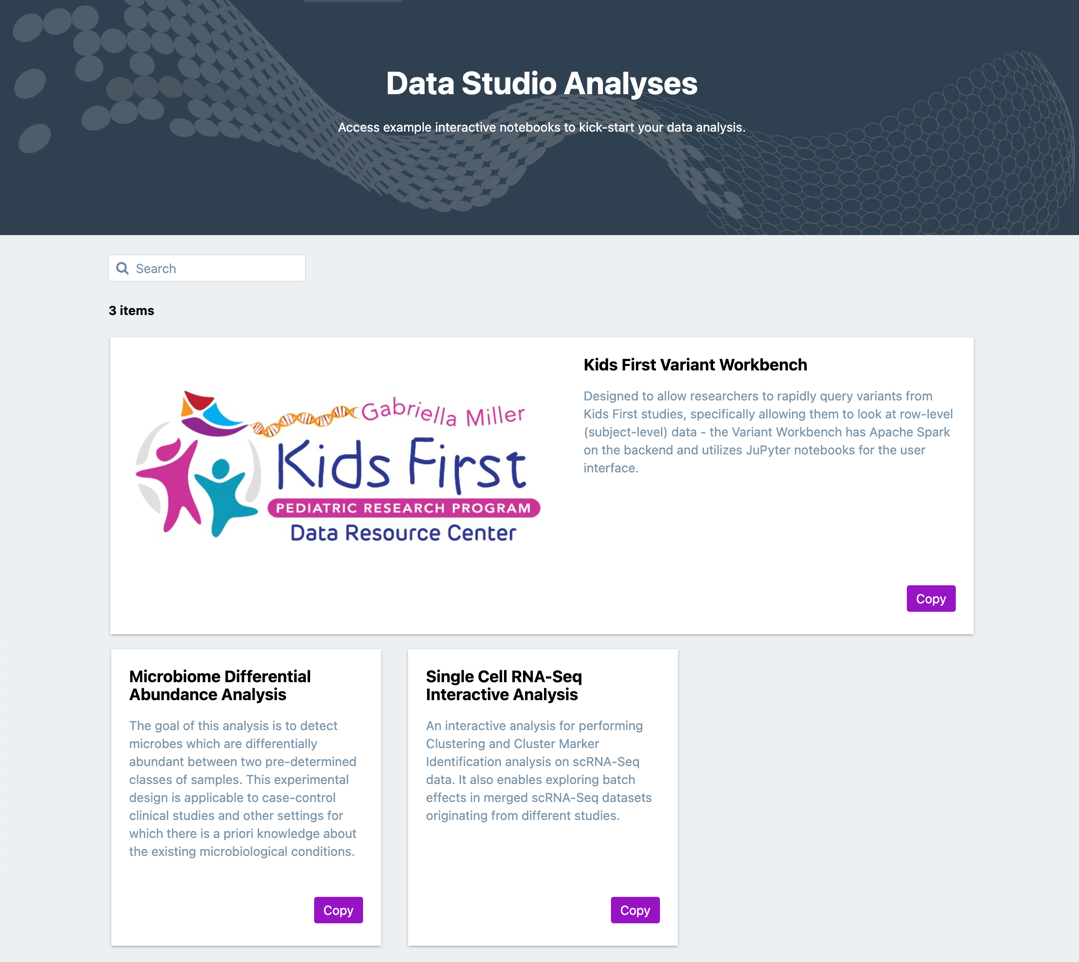
Copy an analysis to your project
To run a public interactive analysis, first you need to copy it to one of your projects. To be able to copy an analysis to a target project, you need to have write permission in the project.
To copy a public interactive analysis, follow the steps below:
- On the main menu bar click Public Apps > Interactive Analyses. The Interactive Analyses gallery is displayed.
- Click Copy next to the analysis you want to use in your project. The Copy analysis dialog is displayed.
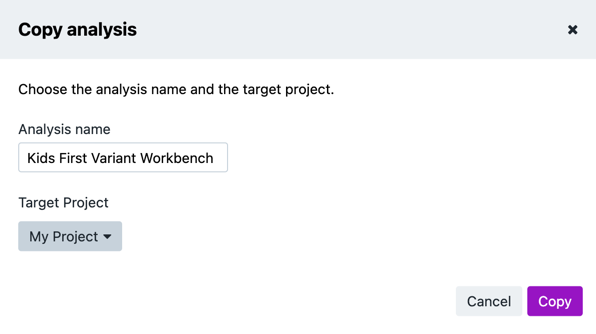
- (Optional) Customize the analysis name.
- Select the Target Project for your analysis.
- Click Copy. Your analysis is now copied to the project.
To find the analysis in your target project, follow the steps below:
- Navigate to your target project.
- Click the Data Studio tab. The analysis is available in the analyses list.
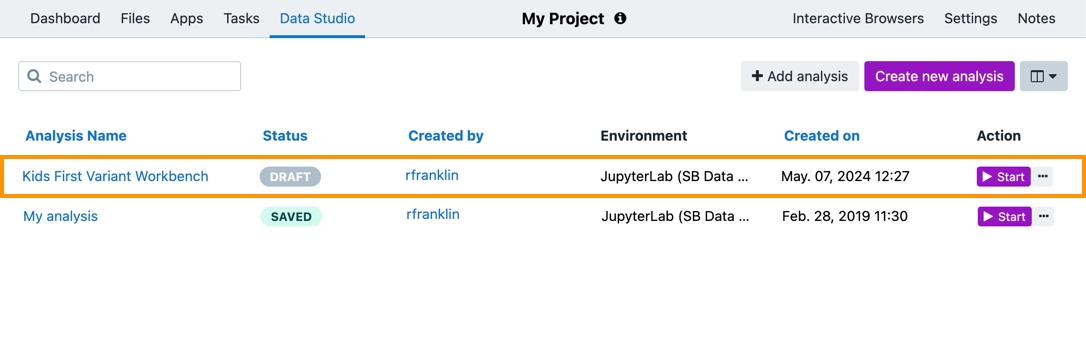
- To run the analysis, click Start.
Updated about 1 month ago
