Set permissions
As the project administrator, you can secure your project by setting the permissions for your collaborators.
The table below describes different permissions you can specify.
Note that these permissions describe distinct sets of rights (users with Write permissions do not have Copy or Execute permissions), but you can always combine them for a project member and decide to allow both Write and Execute by ticking the checkboxes next to the respective permissions.
Permission | Description |
|---|---|
read | User can view file names, metadata, and workflows. They cannot view file contents. To set Read permissions, uncheck all other permissions. |
write | User can add, modify, and remove files and workflows in a project. |
copy | User can view file content, copy files and apps to another project, and download files from a project. |
execute | User can execute workflows and abort tasks in a project. |
admin | User can modify another user's permissions on a project, add or remove people from the project and manage funding sources. They also have all of the above permissions. |
You can add the desired permissions by opening the permissions dropdown next to the desired user and then ticking the checkboxes for the permissions you wish to add: Write, Copy, Execute, and Admin.
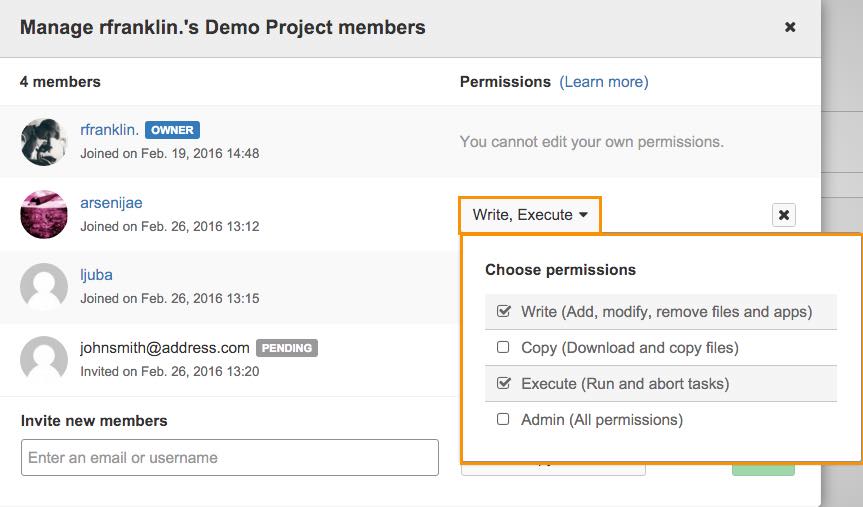
Permissions for any of the project members can be modified at any time. To change the permissions, click the permissions dropdown next to the desired user and tick or untick the desired permissions.
Updated 6 days ago
