Data Browser query: start from scratch
On this page:
Overview
Build your own queries from scratch using the metadata associated with each dataset. Metadata consists of properties, which describe each dataset’s entities, and their values.
Entities are particular resources with UUIDs, such as files, cases, samples, and cell lines.
Learn about the parts of a query. Then, walk through an example demonstrating building a query from scratch below.
Objective
This query selects Cases that:
- are diagnosed with Lung Adenocarcinoma
- are males with donated samples of primary tumor tissue
- have been analyzed with RNA-Seq
- have FASTQ files produced by this experimental strategy
Procedure
- Choose Data Browser from the Data menu.
- Select a dataset.
- Select the Case entity, as shown below.
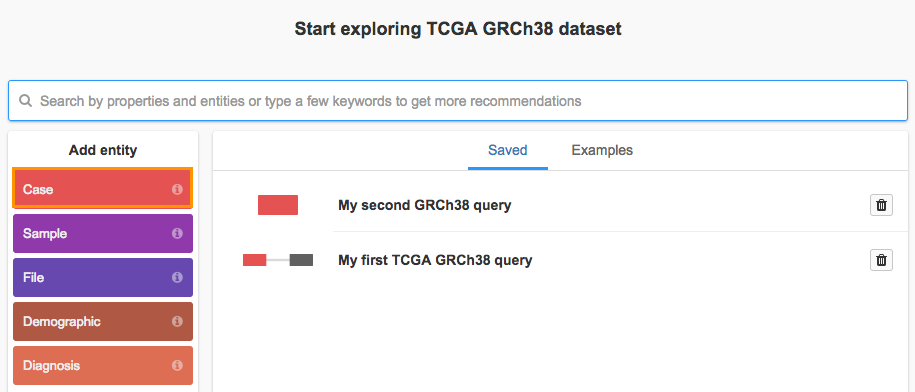
- Click Investigation and select the Disease type property.
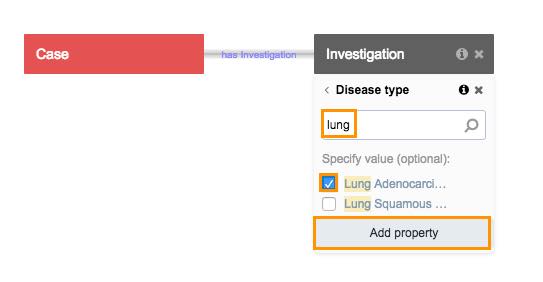
- Search for "Lung Adenocarcinoma" select it, and click Add property to apply your selection.
- Next, click the Case entity again and then select the Demographic entity.
- Choose the Gender property, select male and click Add property.
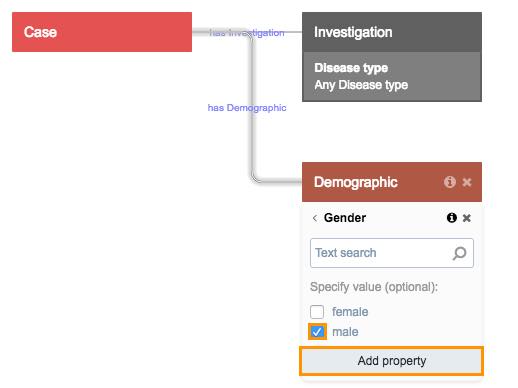
- To filter for Samples with a Sample Type of primary tumor, click the Case entity again and then click Sample.
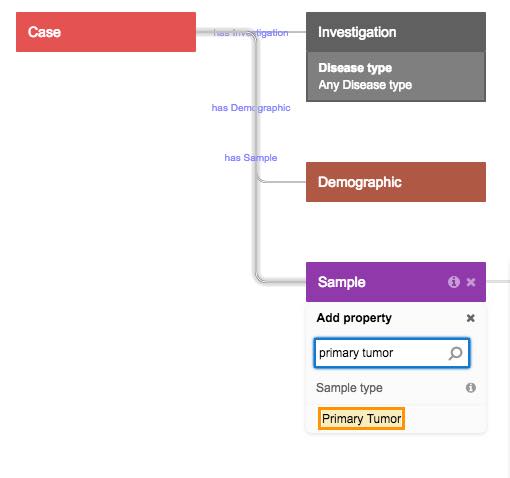
- Search for "Primary tumor" and click on it.
- Next, click the Sample entity and choose File.
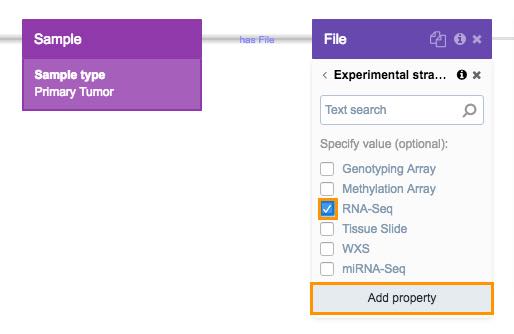
- Search for the Experimental strategy property and select it.
- Then, select RNA-Seq and click Add property.
Now that you have filtered for your desired data, by clicking Copy files to project you may import these files into your project for further analysis. Read more about accessing data from the Data Browser.
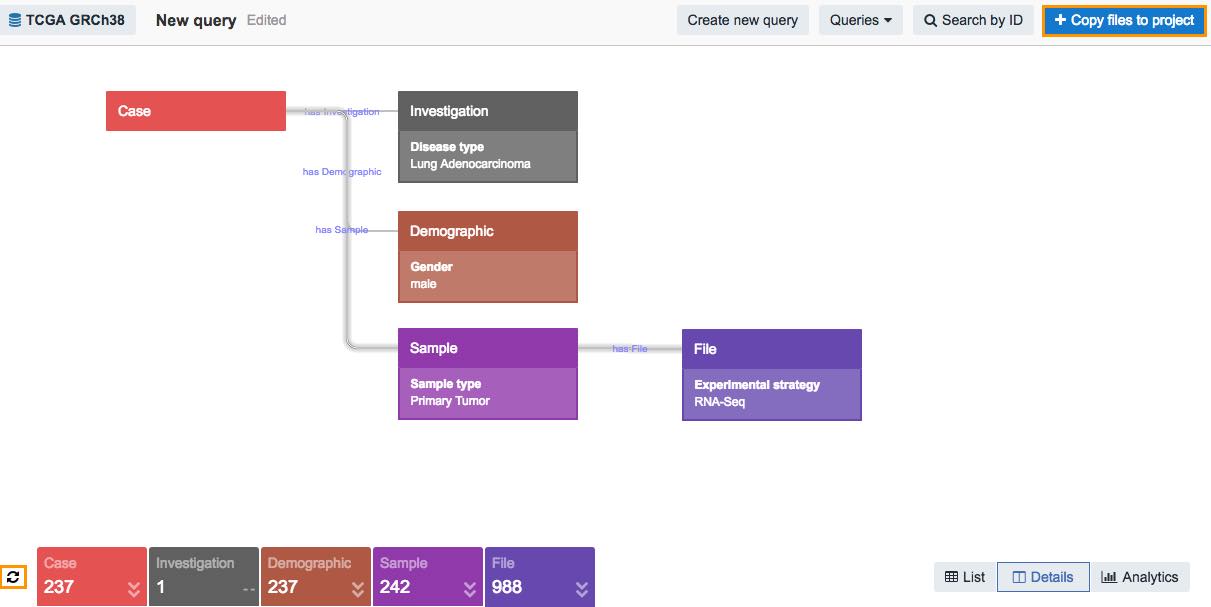
To save this query, click Save from the Queries drop-down menu on the top of the canvas.
That's it! You've successfully built a query from scratch and found FASTQ files analyzed with RNA - Sequencing technology from primary tumor tissue donated by males with Lung Adenocarcinoma.
Updated less than a minute ago
