Connect to a DRS server
Connect to a DRS server
To be able to import files from open or known external sources (such as CGC Powered by Seven Bridges and BioData Catalyst Powered by Seven Bridges), you will first need to create a connection to the environment you are importing files from, using the DRS endpoint of the specific environment.
To connect to another environment via DRS:
- Click your username in the upper right corner and select Account Settings.
- Click the Dataset Access tab.
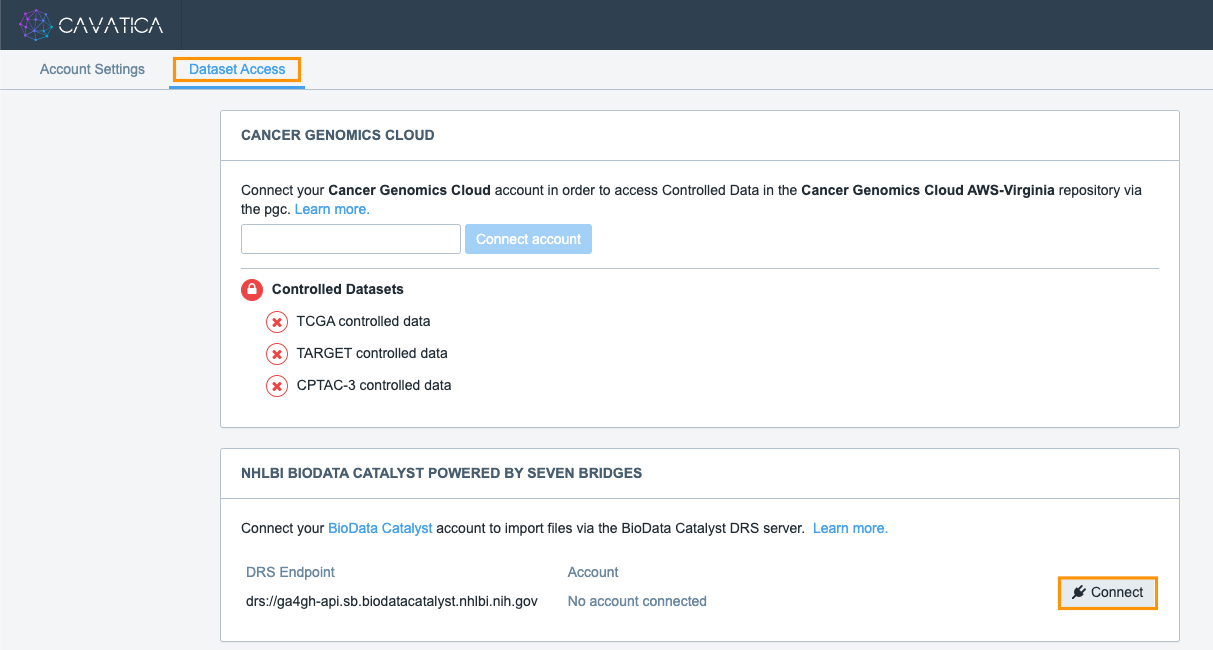
- Find the section for the environment you want to connect via DRS and click Connect.
- If you are not already logged into your account in the environment you are connecting to, you will now be asked to log in. Once completed, your CAVATICA account is connected to the specified environment and you can start importing files using the import via DRS feature.
This connection will automatically expire in 30 days. You can disconnect your accounts at any time.
Disconnect your account from a DRS server
Follow the procedure below to disconnect your account from a DRS server. Please keep in mind that you will no longer be able to import files through from the environment you disconnected. In addition, the files that have been previously imported will no longer be available for use.
- Click your username in the upper right corner and choose option Account Settings.
- Click the Dataset Access tab.
- Find the section for the environment you want to disconnect.
- Click the ellipsis menu and select Deactivate.
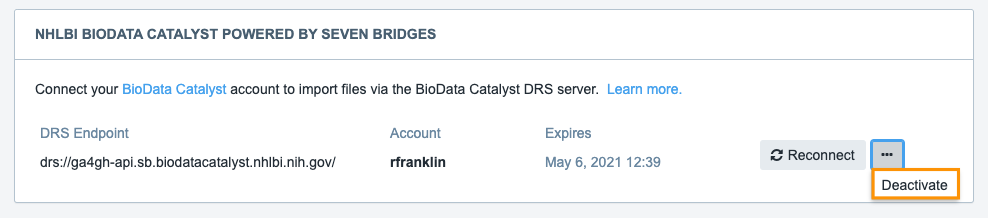
Your account is now disconnected from the DRS server.
Updated less than a minute ago
